11- Add existing VMs
Go to AutoVM admin area > System > Configuration.
Click on Create button.
On the “Name” field, Enter “sync.machine.create”
On the “Value” field, Enter “active“
Then go to Machine list, and wait for five minutes until all machines from vCenter are detected automatically.
You can see every machine on the vCenter with a specific “ID”
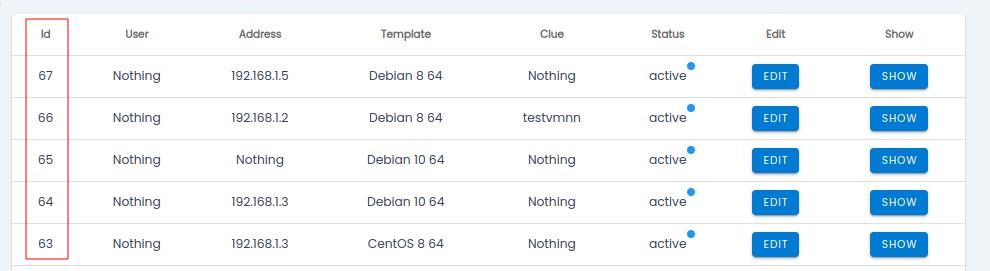
Go to WHMCS admin area > customer product and enter the machine id placed on the AutoVM into the “id” field on the WHMCS customer product.
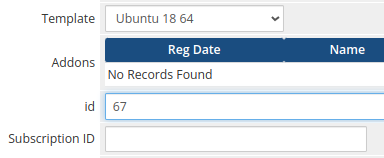
After finishing synchronization, go to AutoVM admin area > System > Configuration and change the “sync.machine.create” value from “active” to “passive”
